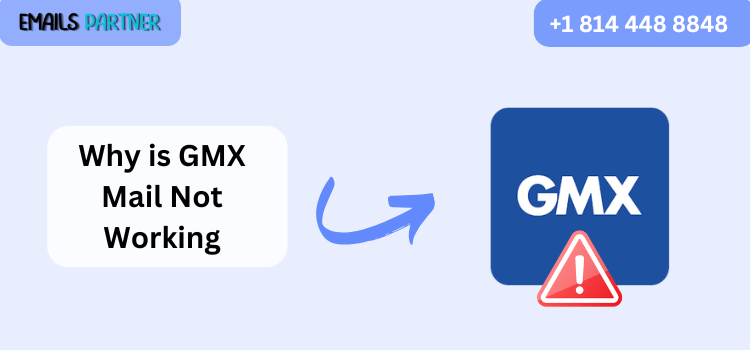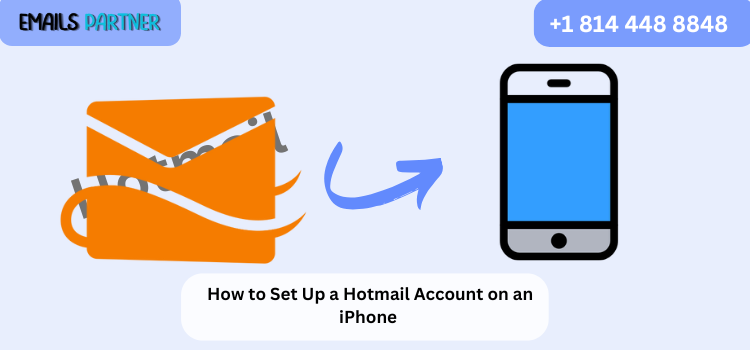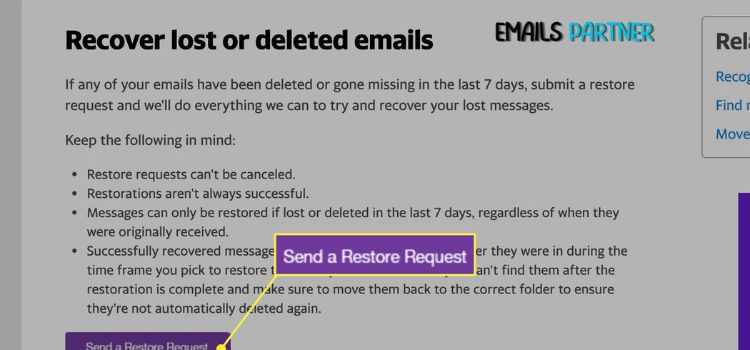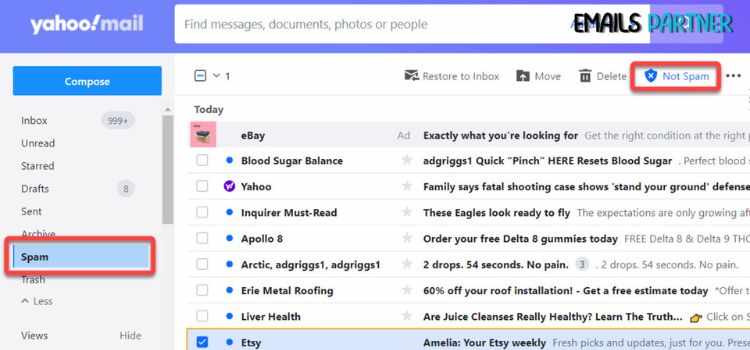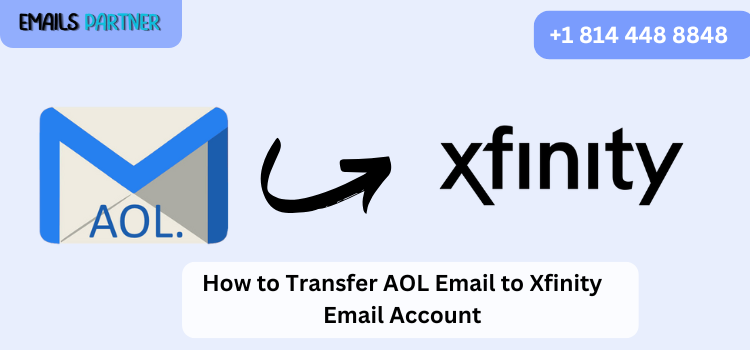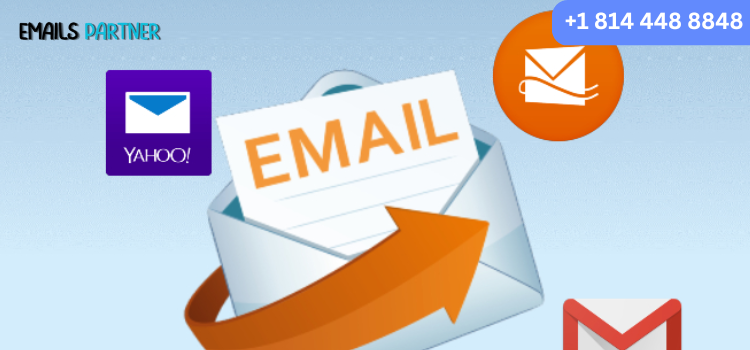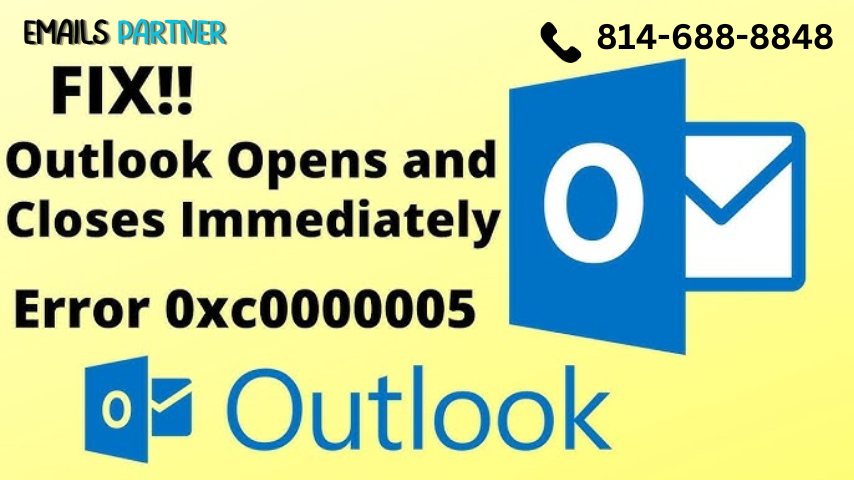How to Recover Deleted Emails from iCloud Mail Easily and Quickly
Losing important emails can be frustrating, especially when they contain crucial information. If you have accidentally deleted emails from your iCloud Mail account, don't panic. There are multiple ways to restore them, whether they were recently removed or permanently deleted. This article will guide you on how to recover deleted emails from iCloud Mail easily and quickly.
Understanding iCloud Mail and Email Deletion
iCloud Mail is an email service provided by Apple that allows users to send, receive, and store emails in the cloud. When an email is deleted, it does not disappear immediately. Instead, it moves to the Trash folder, where it stays for 30 days before permanent deletion. Knowing how the email deletion process works can help you determine the best recovery method.
Methods to Recover Deleted Emails from iCloud Mail
1. Recover Emails from the Trash Folder
If you have deleted an email recently, the first place to check is the Trash folder. Follow these steps to restore your deleted emails:
Open your browser and go to iCloud.com.
Sign in with your Apple ID and password.
Click on Mail to open your iCloud Mail account.
On the left-hand sidebar, select the Trash folder.
Browse the emails and select the ones you want to recover.
Click the Move to button and select Inbox or any other desired folder.
This method works best for emails deleted within the last 30 days.
2. Restore Emails Using iCloud.com’s Recently Deleted Feature
If the email is not in the Trash, it may still be recoverable from iCloud’s Recently Deleted feature:
Go to iCloud.com and log in.
Click on Mail and navigate to the Trash folder.
If you find the email, move it back to the Inbox.
This feature only works within the 30-day window before permanent deletion.
3. Restore Emails from iCloud Backup
If the deleted emails are no longer in the Trash folder, you might be able to recover them using an iCloud backup. This method is useful if your device was backed up before the deletion.
Steps to Restore from an iCloud Backup:
Check Your Last Backup:
Go to Settings > [Your Name] > iCloud > Manage Storage > Backups on your iPhone.
Check if the backup contains emails you need.
Reset Your Device:
Go to Settings > General > Transfer or Reset iPhone > Erase All Content and Settings.
Restore from iCloud Backup:
During the setup process, choose Restore from iCloud Backup and select the appropriate backup.
Allow the process to complete and check your emails.
This method will restore all data, not just emails, so be sure to back up current data before proceeding.
4. Use Apple Mail App on Mac to Recover Emails
If you use iCloud Mail on a Mac, you might be able to retrieve deleted emails via the Apple Mail app.
Steps:
Open Mail on your Mac.
Click on the Trash folder in the left sidebar.
Find the deleted email and drag it back to the Inbox or another folder.
If the email is not in the Trash, try using Time Machine Backup (if enabled) to restore previous versions of your emails.
5. Contact Apple Support for Assistance
If none of the above methods work, Apple Support may be able to help recover deleted emails:
Visit Apple Support.
Select iCloud & Apple ID.
Choose iCloud Mail Issues.
Contact support via chat, phone, or email to request email recovery assistance.
Preventing Future Email Loss
To avoid losing important emails in the future, follow these best practices:
1. Enable iCloud Backup
Always keep iCloud Backup turned on to store your emails securely. You can check and enable this feature in Settings > [Your Name] > iCloud > iCloud Backup.
2. Create Email Rules and Filters
Set up filters in iCloud Mail to automatically sort emails and prevent accidental deletion.
3. Archive Important Emails
Instead of deleting, archive important emails to keep them safe. Archiving ensures that emails remain accessible without cluttering the inbox.
4. Use a Third-Party Backup Service
Consider using third-party cloud backup services like Google Drive or Dropbox to store copies of your emails.
Conclusion
Accidentally deleting an important email can be stressful, but with the right steps, recovery is possible. Whether using the Trash folder, iCloud backup, or Apple Mail, how to recover deleted emails from iCloud Mail is simpler than you think. By following the methods outlined in this article, you can retrieve lost emails efficiently. Additionally, implementing preventive measures ensures your emails remain safe. If all else fails, Apple Support is always available to assist.