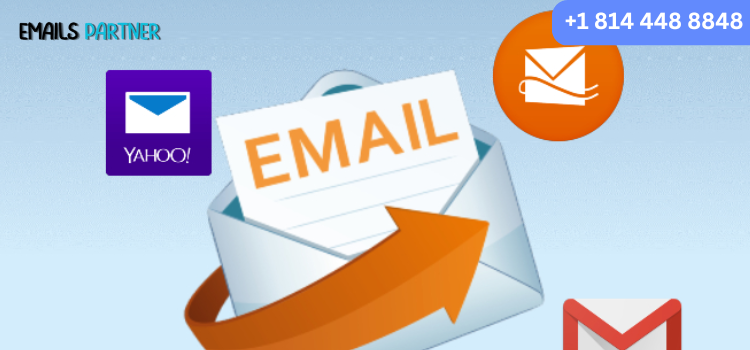
Losing important emails can be a major inconvenience, especially if they contain critical information. If you are searching for how to recover deleted emails Yahoo, don’t worry—Yahoo Mail provides several ways to retrieve lost emails. Whether they were accidentally deleted or removed due to system errors, this guide will help you restore them efficiently from the Trash folder, server backup, or other methods.
Understanding Yahoo’s Email Deletion Process
Before exploring recovery methods, it’s important to understand Yahoo’s email deletion process:
Trash Folder Retention: Deleted emails remain in the Trash folder for up to 7 days before being permanently erased.
Permanent Deletion: If the emails are removed from the Trash folder, they may still be recoverable using Yahoo’s Restore Request feature.
Backup and Sync: If you use a third-party email client or have a backup system in place, you might be able to retrieve lost emails from those sources.
Methods to Recover Deleted Yahoo Emails
1. Recover Emails from the Trash Folder
The easiest way to recover deleted Yahoo emails is by retrieving them from the Trash folder before they are permanently erased.
Steps to Restore Emails from Trash:
Log in to your Yahoo Mail account.
Navigate to the Trash folder on the left panel.
Locate the email(s) you want to recover.
Select the emails and click Move, then choose Inbox or another folder.
Note: If your email isn’t in the Trash, it may have been deleted permanently or archived elsewhere.
2. Restore Emails Using Yahoo’s Restore Request
If your deleted emails are no longer in the Trash, Yahoo allows you to request an account restoration.
Steps to Submit a Restore Request:
Visit the Yahoo Help Center (https://help. yahoo .com/).
Look for the option to Restore lost or deleted emails.
Click Submit a Restore Request.
Select the timeframe of when the emails were deleted.
Fill out the required information and submit the request.
Important:
Yahoo only restores emails deleted within the last 7 days.
Restore requests are not guaranteed, and restored emails will appear in your Inbox.
3. Check the Archive Folder
If you use the Archive feature instead of deleting emails, your messages may be stored there instead of the Trash.
Steps to Check the Archive Folder:
Open your Yahoo Mail account.
Click on Archive in the left panel.
Look for missing emails and move them back to the Inbox if needed.
4. Use Yahoo’s Search Feature to Locate Emails
If an email appears missing, it might be in a different folder.
Steps to Search for Lost Emails:
Use the search bar in Yahoo Mail.
Enter keywords, sender’s name, or subject related to the missing email.
Filter results by folder to locate the lost email.
5. Restore Emails from a Third-Party Email Client
If you access Yahoo Mail through clients like Outlook, Thunderbird, or Apple Mail, your deleted emails may still be available there.
Steps to Recover Emails from a Backup:
Open your email client.
Navigate to the folder where the email was previously stored.
Search for the deleted email and move it back to your Inbox.
6. Check Email Filters That May Auto-Delete Emails
Yahoo Mail’s filters can sometimes automatically delete or move emails without your knowledge.
Steps to Review and Edit Filters:
Click the Settings (⚙️) icon in Yahoo Mail.
Go to More Settings > Filters.
Check if filters are redirecting or deleting emails.
Modify or delete unwanted filters.
7. Contact Yahoo Support for Further Assistance
If none of the above methods work, contacting Yahoo Support is your last option.
Steps to Contact Yahoo Support:
Visit the Yahoo Help Center.
Click on Contact Us.
Select Email Issues and follow the prompts.
Preventing Future Email Loss
To avoid losing important emails in the future, consider these proactive measures:
1. Enable Regular Backups
Use a backup email service like Outlook, Gmail, or Thunderbird.
Export Yahoo emails to an external storage drive.
2. Use the Archive Feature Instead of Deleting Emails
Rather than deleting emails, archive them for later access.
3. Review Filters Periodically
Regularly check and update email filters to prevent accidental deletion.
4. Activate Two-Step Verification
Enable two-step verification for added security and to prevent unauthorized deletion of emails.
5. Regularly Check the Trash Folder
Always review the Trash folder before the 7-day deletion period expires.
Conclusion
If you’re wondering how to recover deleted emails Yahoo, this guide provides multiple solutions to help you retrieve lost messages. Whether you recover them from the Trash folder, submit a Restore Request, or use a backup service, Yahoo offers several options to restore your emails. To prevent future email loss, implement backup strategies and security measures.

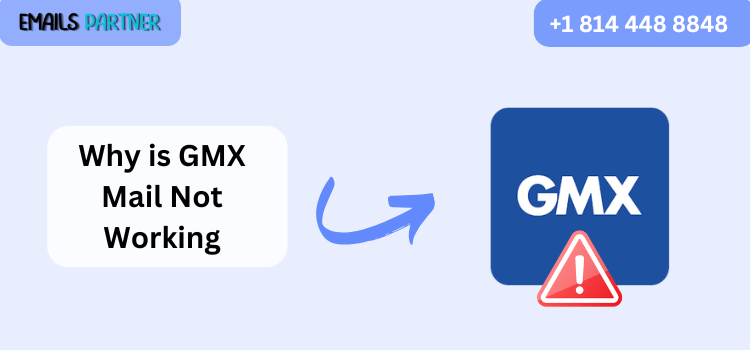
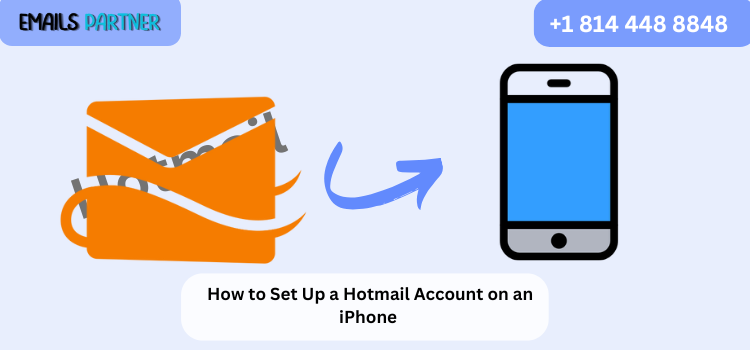


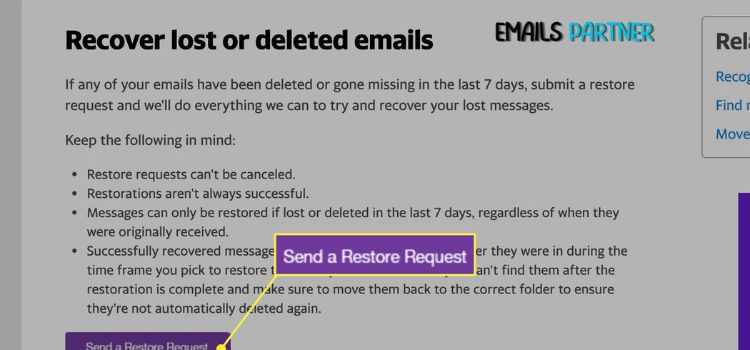
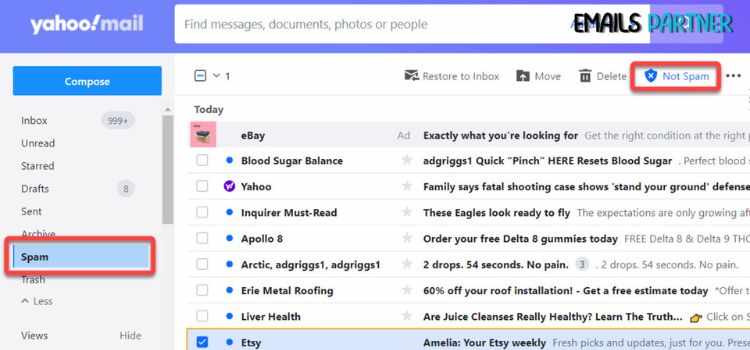


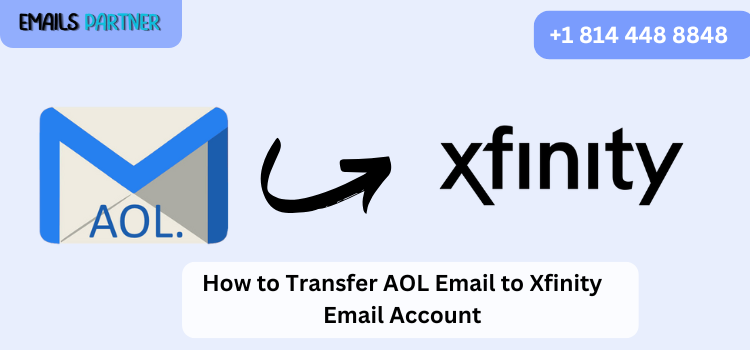
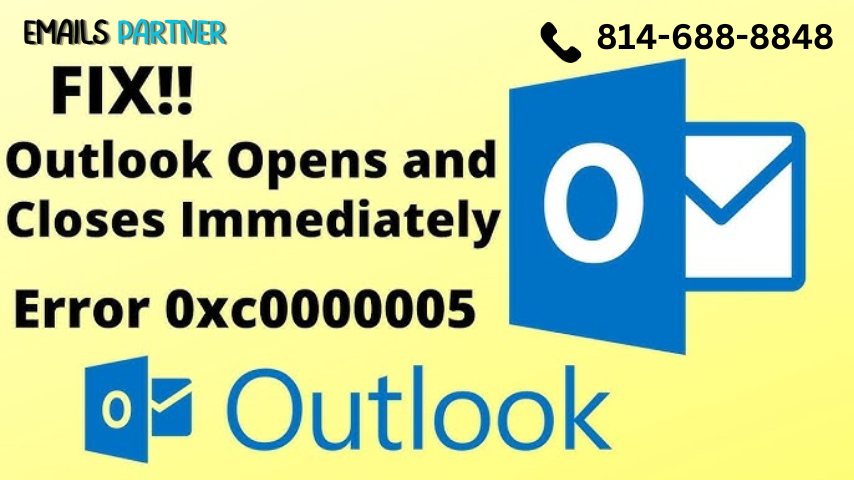


Write a comment ...