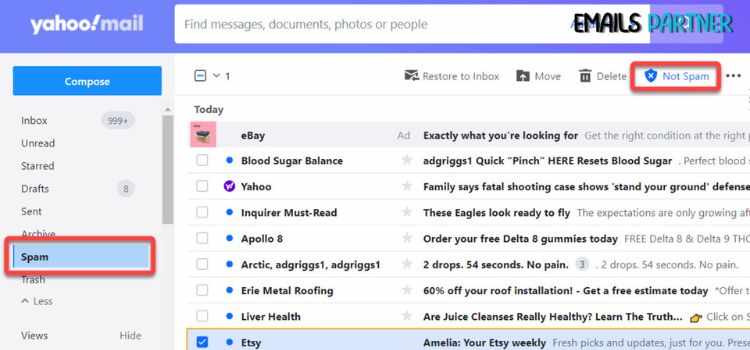
Spam emails are a nuisance that can clutter your inbox and expose you to phishing attacks, malware, and scams. If you're wondering how to stop spam emails on Yahoo, the good news is that Yahoo Mail provides powerful tools such as filters and blocklist features to help manage unwanted messages effectively. In this guide, we will explore the best methods to filter, block, and eliminate spam emails in Yahoo Mail while ensuring that important messages are never missed.
Understanding Spam Emails and Why They Keep Coming
What Are Spam Emails?
Spam emails are unsolicited messages, often sent in bulk, that contain advertisements, scams, phishing links, or malware. These emails can compromise your security and create unnecessary clutter in your inbox.
Why Do You Receive Spam Emails?
There are several reasons why spam emails continue to appear in your inbox:
Email address exposure – Spammers obtain email addresses from leaked databases, online sign-ups, and public forums.
Data breaches – If your email has been leaked in a data breach, it can be used for spam campaigns.
Unwanted subscriptions – Signing up for promotions or newsletters can sometimes lead to spam emails.
Malware attacks – If your email was compromised, spammers may use it to send more spam messages.
Luckily, Yahoo Mail offers multiple built-in spam control features that can help prevent unwanted emails.
How to Stop Spam Emails on Yahoo Using Filters
One of the most effective ways to eliminate spam emails is by using Yahoo Mail’s filters. Filters allow you to automatically sort, delete, or move emails that match specific criteria.
Steps to Create Spam Filters in Yahoo Mail
Log in to your Yahoo Mail account.
Click on “Settings” (gear icon) in the top-right corner.
Select “More Settings” from the dropdown menu.
Click on “Filters” in the left-hand menu.
Click “Add new filter.”
Give your filter a name (e.g., Spam Filter).
Set criteria such as specific words in the subject, sender, or content.
Choose an action (e.g., move to Trash, mark as read, etc.).
Click “Save” to activate the filter.
Best Practices for Creating Spam Filters
✅ Filter emails with specific keywords – Block words commonly used in spam emails like “win,” “prize,” or “free gift.”
✅ Filter based on sender address – Automatically delete emails from known spam sources.
✅ Sort newsletters into a separate folder – Prevent promotional emails from cluttering your inbox.
By using filters, you can significantly reduce the amount of spam in your Yahoo Mail inbox.
How to Block Unwanted Emails Using Yahoo Mail’s Blocklist
If certain senders continue to send spam emails, you can block them permanently using Yahoo Mail’s blocklist feature.
Steps to Block a Sender in Yahoo Mail
Open Yahoo Mail and go to your inbox.
Find the spam email and open it.
Click on the three-dot menu (More options) in the top-right corner.
Select “Block Sender.”
Confirm the action by clicking “Block.”
Yahoo will prevent any future emails from this sender from reaching your inbox.
Managing Your Blocked Senders List
If you need to view or remove blocked senders:
Go to “Settings” > “More Settings.”
Click on “Security and Privacy.”
Check the list of blocked addresses.
Select an address and click “Remove” if necessary.
Blocking senders is a quick and effective way to stop persistent spam emails from the same sources.
Using Yahoo Mail’s Spam Folder to Train the System
Yahoo Mail has an automatic spam detection system, but it needs user input to improve accuracy. By marking spam manually, you help Yahoo learn which emails to block in the future.
Steps to Mark Emails as Spam in Yahoo Mail
Go to your inbox and find the spam email.
Select the email by clicking the checkbox.
Click the “Spam” button at the top of the inbox.
Yahoo will move the email to the Spam folder and use this input to refine its spam filter.
Tip: If a legitimate email lands in Spam, mark it as “Not Spam” to improve Yahoo’s accuracy.
Unsubscribing from Unwanted Emails
Many promotional emails and newsletters come with an unsubscribe option. Instead of marking these as spam, you can remove yourself from their mailing lists.
Steps to Unsubscribe from Unwanted Emails
Open the unwanted email.
Look for the “Unsubscribe” link at the bottom.
Click the link and follow the instructions.
Yahoo will redirect you to a page to confirm your removal from the list.
Warning: Do not unsubscribe from suspicious emails, as some scammers use fake unsubscribe links to confirm active email addresses.
Additional Ways to Stop Spam Emails on Yahoo
1. Enable Yahoo’s Advanced Spam Protection
Yahoo Mail has built-in spam protection settings that you can customize for better security.
Steps to enable advanced spam protection:
Go to Settings > More Settings > Security and Privacy
Enable “Block images in emails from unknown senders”
Enable “Enhance spam detection”
2. Avoid Clicking Suspicious Links
Spam emails often contain malicious links that can compromise your security. Never click on a link in a spam email, even if it looks legitimate.
3. Use a Secondary Email for Sign-Ups
To protect your primary Yahoo account, create a secondary email address for newsletters, promotions, and online registrations.
Frequently Asked Questions About Stopping Spam on Yahoo
1. Why do I still get spam emails even after blocking senders?
Spam emails often come from new addresses or randomized domains, so blocking a single sender may not stop all spam. Use filters and mark spam manually for better results.
2. Can I delete spam emails automatically in Yahoo?
Yes! By using email filters, you can set Yahoo Mail to move spam emails directly to Trash instead of the Spam folder.
3. Does Yahoo Mail delete spam emails automatically?
Yes, Yahoo Mail automatically deletes spam emails after 30 days. If you want immediate deletion, you can manually empty the Spam folder.
4. How can I stop phishing emails in Yahoo Mail?
Never click on suspicious links
Use Yahoo’s spam filters to block emails with phishing-related keywords
Enable two-factor authentication (2FA) for extra security
Conclusion
Managing spam emails can be challenging, but Yahoo Mail’s filters and blocklist features make it easier to keep unwanted messages out of your inbox. If you’ve been wondering how to stop spam emails on Yahoo, the best methods include blocking senders, creating filters, marking spam manually, and using Yahoo’s advanced spam protection settings.

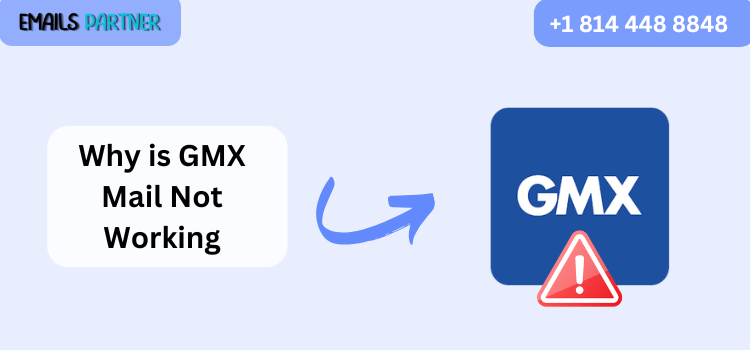
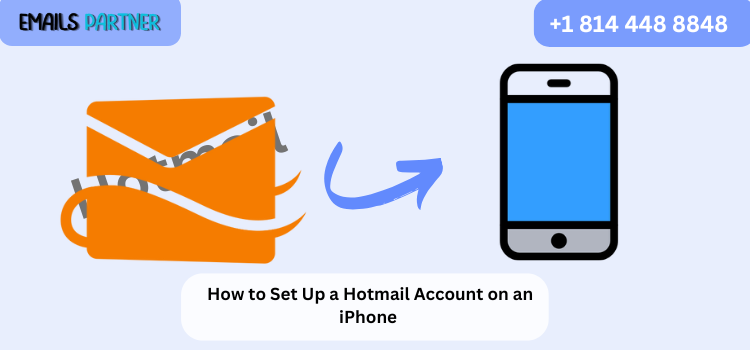


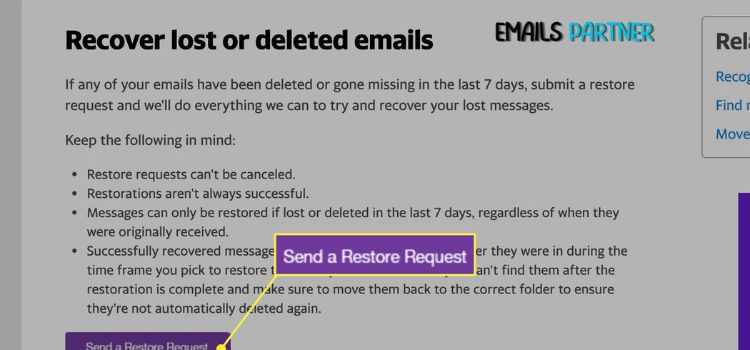


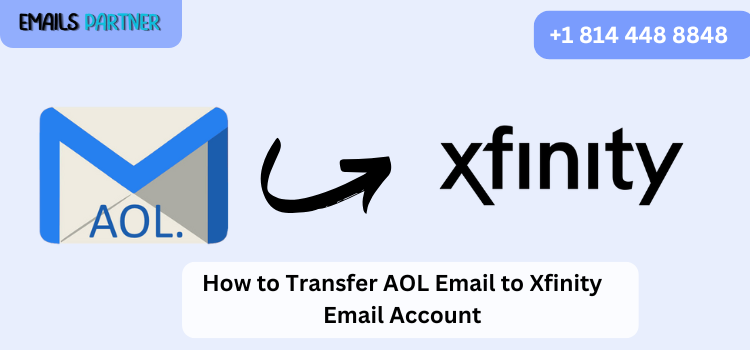
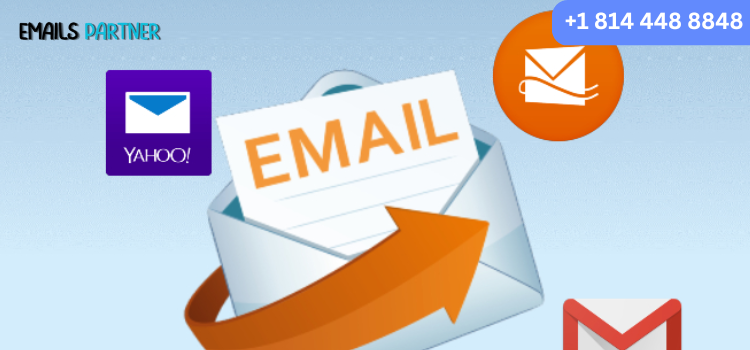
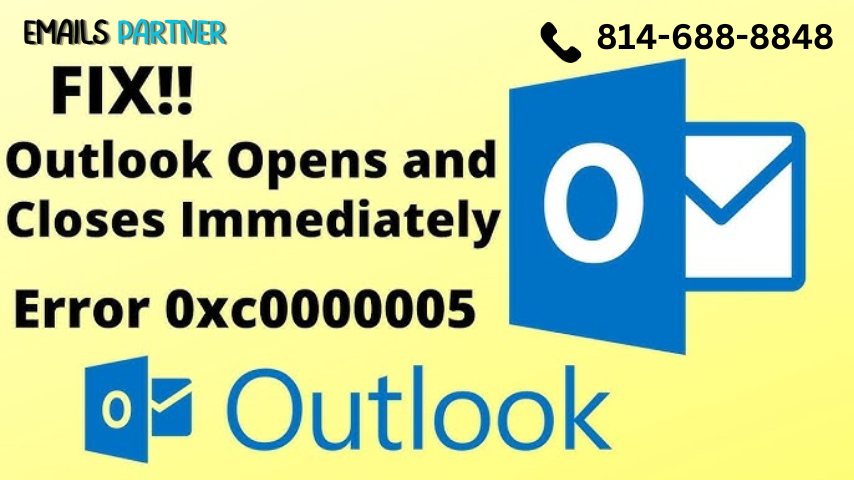


Write a comment ...