
Dealing with spam emails can be a frustrating experience, especially when you risk missing important messages among the clutter. For Yahoo Mail users, the challenge lies in preventing unwanted emails from filling up your inbox while ensuring that important communications aren't lost. If you've been searching for how to stop spam emails on Yahoo, you're not alone. Many Yahoo users struggle to find the right balance between blocking spam and keeping essential messages. Fortunately, Yahoo Mail provides several built-in tools and features that allow you to manage and filter out spam without losing critical emails. In this article, we’ll walk you through the steps to efficiently stop spam emails on Yahoo while ensuring you never miss an important message again.
How to Stop Spam Emails on Yahoo Without Missing Important Messages
Yahoo offers various built-in tools to help you stop spam emails while keeping your inbox organized. Using these tools effectively can significantly reduce the volume of unwanted emails without causing any harm to the important ones. The key to successfully managing your inbox lies in understanding how to customize your spam filters, manage your blocked senders list, and fine-tune your settings. Let’s dive deeper into how to use these tools to their full potential.
Use Yahoo's Spam Filter to Block Unwanted Emails
Yahoo's built-in Spam Filter is your first line of defense when it comes to stopping unwanted emails. The spam filter automatically scans incoming emails for signs of spam and redirects them to the Spam folder. While this feature works well for most types of spam, it’s essential to understand its settings to ensure you don’t miss important emails.
Customizing the Spam Filter
Although Yahoo's spam filter is effective, you can enhance its performance by customizing your settings. Here's how to adjust the spam filter for optimal use:
Log in to your Yahoo Mail account.
Click the gear icon in the top right corner of your inbox.
Select More Settings from the dropdown menu.
Go to Security and Privacy.
Adjust the Spam Filter settings according to your preferences.
By tweaking these settings, you ensure that spam emails are more accurately identified and sent to the right folder, while important messages remain untouched.
Creating Custom Filters to Prevent Spam from Reaching Your Inbox
One of the best ways to stop spam emails on Yahoo is by creating custom filters. These filters let you define specific criteria for handling emails from particular senders or with specific keywords. For example, if you’re receiving spam from certain email addresses, you can create a filter that automatically moves these messages to the Spam folder or even deletes them directly.
Steps to Create Custom Filters
Log in to your Yahoo Mail account.
Click the gear icon and go to More Settings.
Select Filters from the menu.
Click Add New Filter to start creating a custom filter.
Choose the criteria for the filter, such as specific words or email addresses.
Decide on the action to take—either move the email to a folder or delete it immediately.
Save the filter to activate it.
By setting up these filters, you can easily stop unwanted spam emails from reaching your inbox while ensuring that legitimate messages from trusted senders are allowed through.
Blocking Specific Senders to Avoid Repeated Spam
If you find that certain senders are consistently sending spam emails, blocking them can help stop future spam. Yahoo offers a feature that allows you to block specific email addresses, preventing emails from those senders from appearing in your inbox. When you block an email address, any future emails from that address will automatically go to the Spam folder.
How to Block a Sender on Yahoo
Open an email from the sender you want to block.
Click the three dots in the top right corner of the email.
Select Block Sender from the dropdown menu.
Confirm the action when prompted.
Blocking senders directly prevents them from bypassing your filters and ensures they never clutter your inbox again.
Marking Spam Emails and Improving the Filter System
Even with the best filters, some spam emails might slip through. In such cases, it’s essential to mark these emails as spam. When you mark an email as spam, Yahoo uses this information to improve its filtering system, reducing the chances of similar emails making it into your inbox in the future.
How to Mark an Email as Spam
Open the email you consider spam.
Click the Spam button at the top of the email.
The email will be moved to the Spam folder, and future emails from this sender will be automatically filtered.
Marking emails as spam is a simple yet effective way to stop recurring unwanted emails without compromising important communication.
Other Strategies for Stopping Spam Emails on Yahoo
Beyond Yahoo’s built-in tools, there are additional steps you can take to stop spam from overwhelming your inbox. These methods can further optimize your Yahoo Mail experience, making it even easier to avoid spam and manage your important messages effectively.
Unsubscribing from Unwanted Mailing Lists
Many spam emails are simply marketing messages from mailing lists. Instead of marking these messages as spam, a more effective solution is to unsubscribe from them. By using the unsubscribe link usually found at the bottom of marketing emails, you can stop receiving these types of emails altogether.
How to Unsubscribe from Marketing Emails
Open the email you wish to unsubscribe from.
Scroll to the bottom and look for an unsubscribe link.
Click the link and follow the instructions.
Unsubscribing from mailing lists ensures that you won’t keep receiving irrelevant promotional emails. This will help reduce clutter in your inbox and keep only important emails in your view.
Be Careful Where You Share Your Email Address
Another effective way to stop spam emails on Yahoo is by being cautious about where and how you share your email address. Avoid posting your email address publicly on websites or social media platforms, as this increases the chances of spammers targeting you.
Tips for Safeguarding Your Email Address
Use separate email addresses for personal, professional, and online shopping purposes.
Consider using disposable email addresses for websites that require you to sign up.
Avoid entering your email address on suspicious or untrusted websites.
By keeping your email address protected, you minimize the risk of spam emails reaching your inbox in the first place.
Conclusion
Successfully managing spam on Yahoo Mail is about finding the right balance between blocking unwanted emails and ensuring you don’t miss important messages. By utilizing Yahoo’s Spam Filter, creating custom filters, blocking specific senders, and marking emails as spam, you can effectively reduce the clutter in your inbox. Additionally, using tools like unsubscribing from mailing lists and protecting your email address will help minimize spam over time. With the right combination of strategies and tools, you can easily learn how to stop spam emails on Yahoo while ensuring that your inbox remains organized and filled only with valuable, relevant emails.

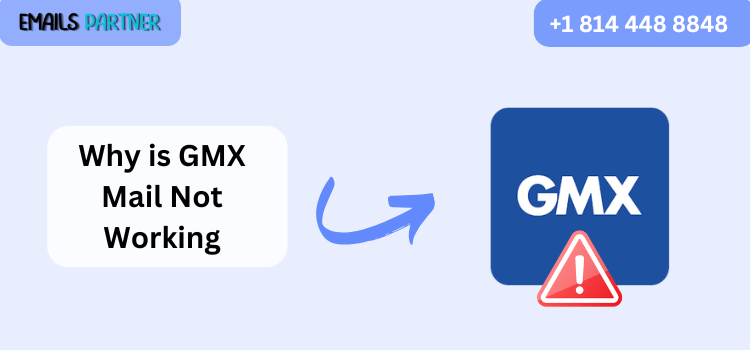
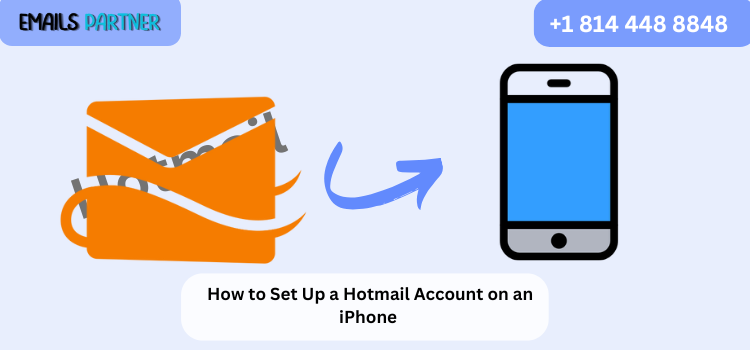

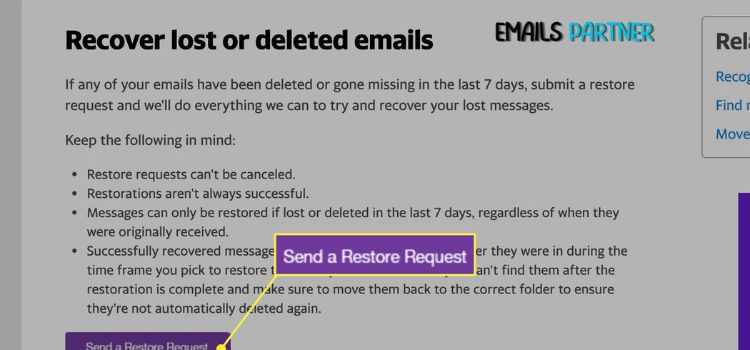
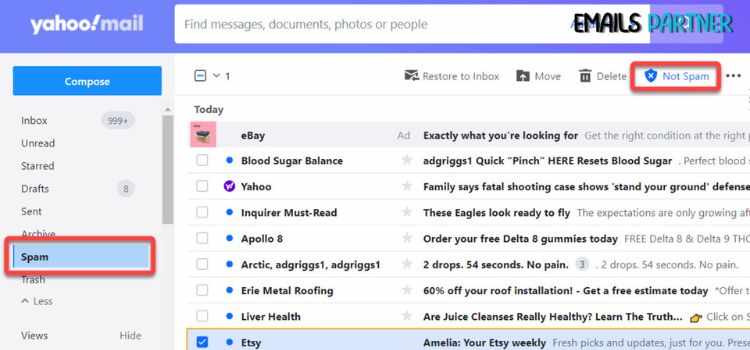


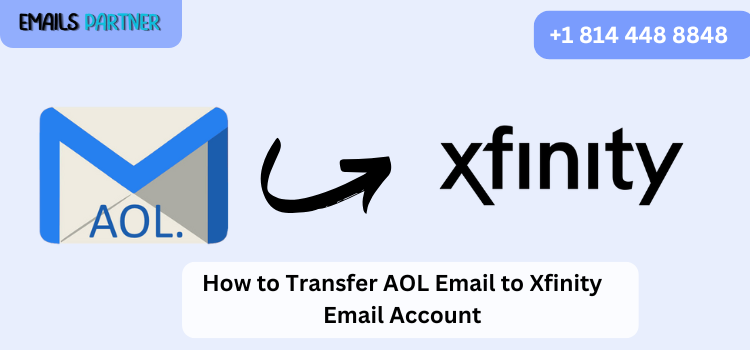
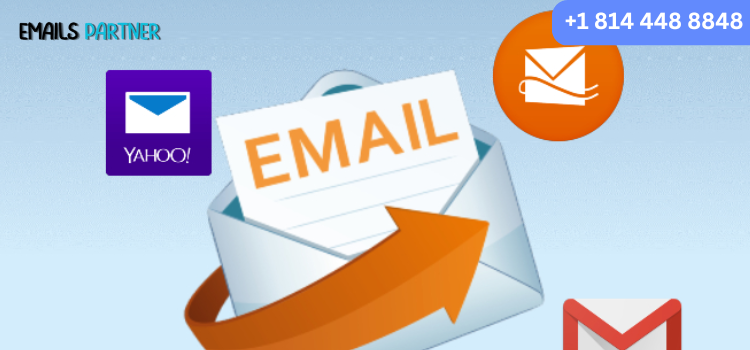
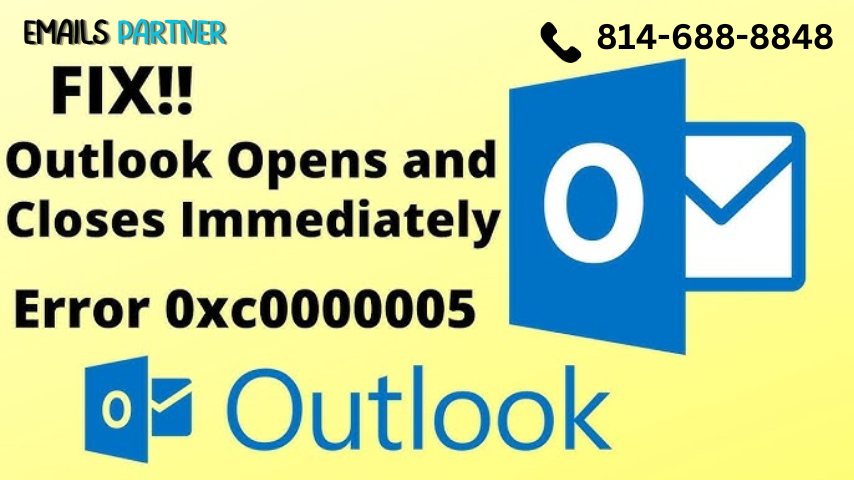


Write a comment ...